How to use the Microphone feature to search by voice (dictation), on iPhone?
Our Apps have a microphone option to allow you to search our app, by voice.
To use this useful feature, our app has to have both permission to use your device's Microphone feature and the Speech Recognition feature.
On a new download of the iOS app:
- Tap on the microphone feature, in the App's search bar.
- Then tap 'OK' on both prompts to grant the App permission to access your device's Microphone and Speech Recognition features.
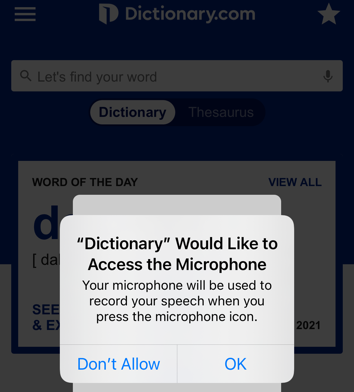
.
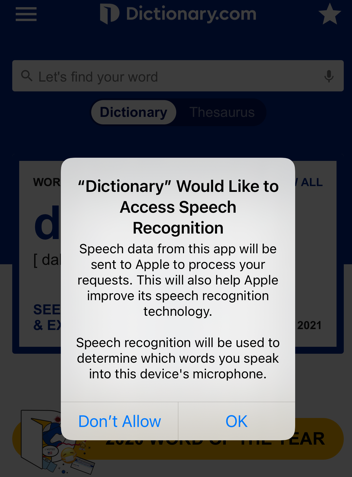
To manage the permissions in your device:
- On an iPhone, you can manage both the 'Microphone' and 'Speech Recognition' permissions under the Privacy Settings on your device. Ensure you give the Dictionary.com app permission for both functions if you'd like to use the Microphone's speech to text feature in your Dictionary.com app. Then, enjoy searching our app by speaking a word, using the microphone feature!