How do I restore the upgrades I purchased, in my iPhone app?
Purchased an Upgrade, but don't see it in the app?
1. Ensure your purchase was successfully completed through the App Store. Unsure? check your purchase history on your App Store account.
2. If the purchase is complete, the changes may already be listed in your app.
When you look up a word on our app (when not offline), there are two toolbars directly underneath the listed word. One is within the blue section and consists of a series of buttons labeled Pronounce, Show IPA, Favorite, and Share. Directly underneath is a "Ribbon," which lists the various tabs: 'Definitions,' 'Thesaurus,' 'Learners,' 'Upgrades' etc. This ribbon will slide from right to left to reveal more options about the word you have looked up. If your purchase has already been installed, you will see it there on this ribbon/bar. You may need to scroll or tap across the listed tabs to access the specific upgrade you are looking for.
For reference, here is an example of a dictionary page and shows where you will find your Upgrades. For visibility, we've highlighted them in orange, here:
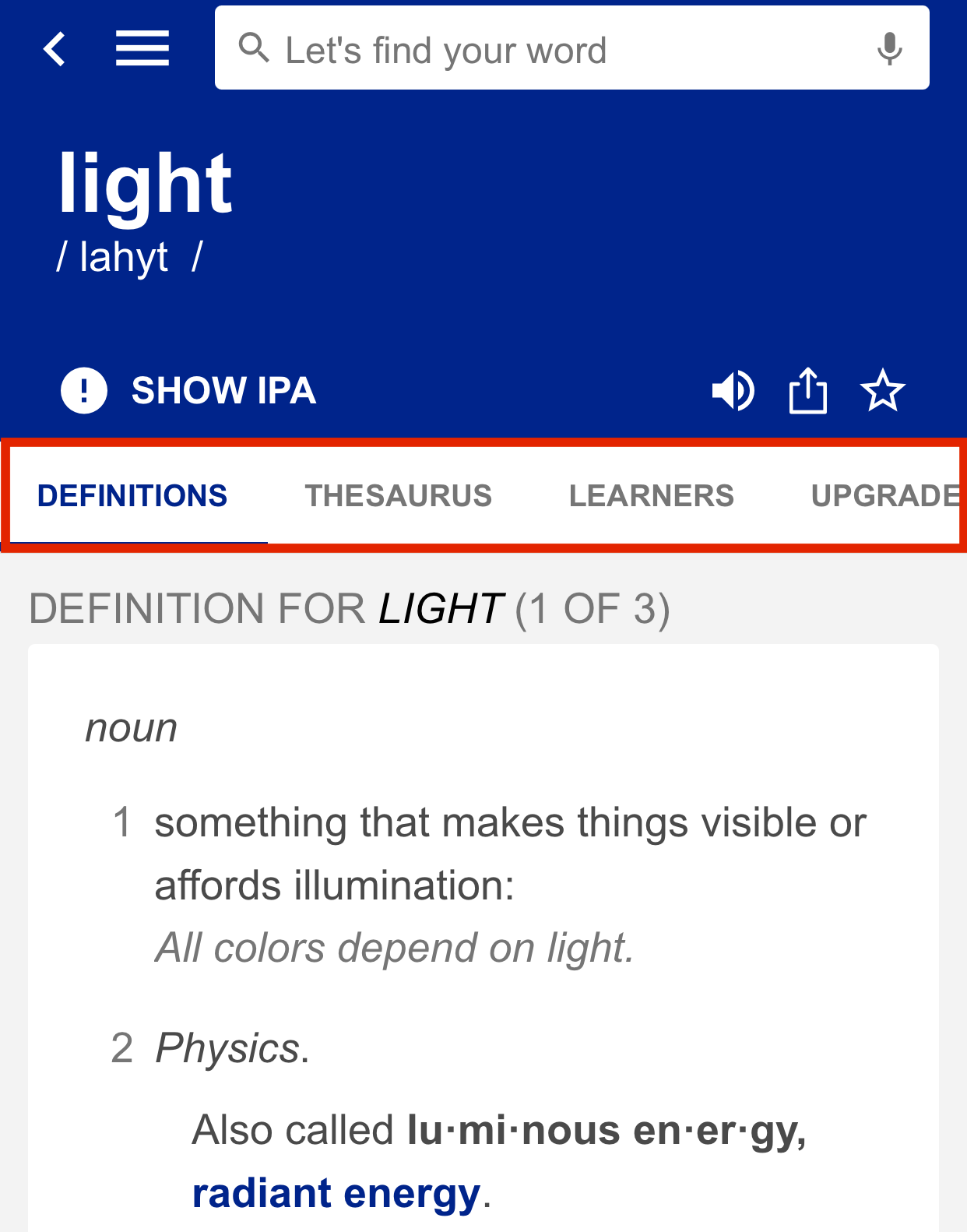
3. If you only see Definitions and Thesaurus tabs on this ribbon, this means you are using the Offline Dictionary (see an example of that here). The in-app purchases/upgrades require a network connection, and to have the offline dictionary not be on (set it to off to see the in-app purchase items on this banner).
- Ensure you have a cell/mobile network connection, or wifi connection.
- Navigate to your App's Settings, and toggle the 'Always Use Offline Dictionary' to the off position.
- Proceed to search another term. You should then see the additional features you purchased listed on the ribbon (highlighted in orange in the above image)
4. If none of the above options sort out your problem, you may need to "Restore your Purchases" In this case, please follow the steps below.
How to "Restore" your Upgrade?
If you are using the free version of the app, you may restore your in-app purchase at any time.
If you are already on the Upgrades tab, from the above instructions, simply scroll to the bottom of the page and tap 'Restore Purchases.'
To navigate from the Home Screen:
1. Open your Dictionary.com app and tap on the App's Menu (three horizontal lines; the hamburger menu)
2. Tap on 'Upgrades'
3. Scroll to the bottom of the 'Upgrades' screen, and tap 'Restore Purchases.' We've highlighted the option in orange, here:
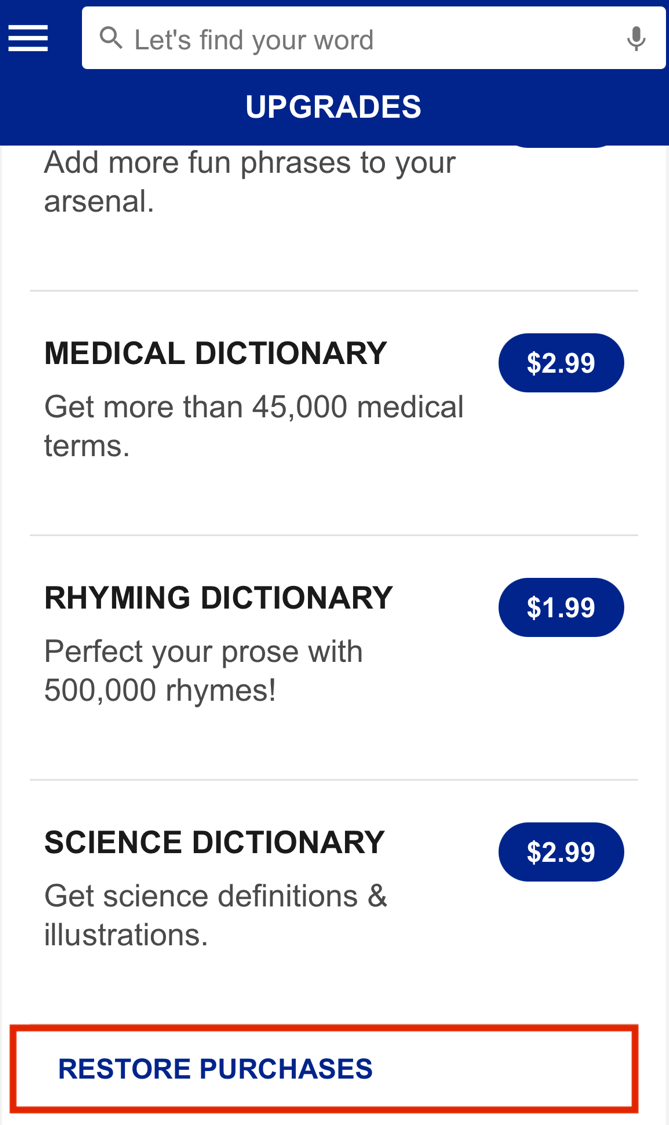
3. You may be prompted to login to your App Store account. Be sure that you log into the same App Store account you used to make your original purchase of the upgrade.
- If you do not have access to the App Store account under-which you made the original purchase, you will not be able to restore your purchases. In that case, you will have to make a new purchase.
4. After restoring your upgrades, please do search another word and see your upgrades listed on the Banner ('Definitions,' 'Thesaurus,' 'Learners,' 'Upgrades' + tabs for any upgrades you purchased).
Note:
- Provided are signed in with the same App Store Account/ ID that you made your initial purchase with, it should restore Upgrades without any issues.
- If you do not have access to the App Store account under-which the purchase was originally made, you will not be able to restore the purchases. In this case, you will have to make a new purchase in your current App Store account.
- App purchases are restorable, when logged into the same App Store account you used to make the original purchase, provided the purchase or in-app purchase/upgrade is still supported by Dictionary.com. If an app or in-app purchase/upgrade has been discontinued, or support for that offering has been removed, it will not be available to restore or use. Discontinued apps or in-app purchases are not eligible for a refund.
- App Purchases and In-App-Purchases are final sale and cannot be refunded.
- Your Dictionary.com User account is separate and not associated with this App Store account. Logging into your Dictionary.com account will not give you access to your App Store purchases. To restore in-app purchases, please ensure you login with your App Store login, not your separate Dictionary.com account.